
General camera settings
Capturing Modes Overview
You can choose from a range of capturing modes and camera apps. Simply swipe left or
right on the camera screen to switch between them.
Manual
Manually adjust camera settings such as resolution, white balance, and ISO.
Superior auto
Optimize your settings to suit any scene.
Video camera
Manually adjust video settings to suit any scene.
Camera apps
Select camera applications manually.
To learn more about how to take better photos, go to
support.sonymobile.com
.
Camera apps
AR effect
Take photos or videos with virtual scenes and characters.
Creative effect
Apply effects to photos or videos.
94
This is an internet version of this publication. © Print only for private use.

Sound Photo
Take photos with background sound.
Panorama
Take wide-angle and panoramic photos.
Timeshift burst
Find the best photo from a burst of images.
Panorama
You can take wide-angle and panoramic photos with an easy press-and-sweep motion.
To Take a Panoramic Photo
1
Activate the camera.
2
Swipe the screen to select
, then select .
3
Press the camera key and move the camera slowly and steadily in the direction of
movement indicated on the screen.
Auto Face Detection
The camera automatically detects faces and indicates them with frames. A colored frame
shows which face has been selected for focus. The focus is set to the face closest to the
center of the camera. You can also tap one of the frames to select which face should be
in focus.
Auto-Capturing
Turn on auto-capturing to take pictures automatically using one of the options below.
Hand Shutter
Turn your palm toward the camera to turn on the self-timer and take self-portraits in
Manual and Superior
auto capturing modes.
Smile Shutter
Use Smile Shutter™ technology to photograph a face just as it smiles. The camera detects up to five faces
and selects one face for smile detection and auto-focus. When the selected face smiles, the camera
automatically takes a photo.
Off
When auto-capturing is off, you can take photos using the shutter button or the camera key.
The
Hand Shutter function is available for taking self-portraits only.
To Turn On Smile Shutter™
1
Activate the camera.
2
Tap .
3
Find and tap
Auto capturing > Smile Shutter.
4
When the camera is open and
Smile Shutter is turned on, point the camera at
your subject. The camera selects which face to focus on.
5
The face appears inside a colored frame and the photo is taken automatically as
soon as a smile is detected.
6
If no smile is detected, you can press the camera key to take the photo manually.
To Turn On Hand Shutter
1
Activate the camera.
2
Switch to the front camera by tapping
3
Tap .
4
Tap
More.
5
Find and tap
Auto capturing > Hand Shutter.
95
This is an internet version of this publication. © Print only for private use.

Saving a Photo’s Geographic Location
Enable the Saving location function to geotag your photos, saving the approximate
geographical location as you shoot. The geographical location is determined by wireless
networks and GPS technology.
When appears on the camera screen, Saving location is turned on but the
geographical position has not been found. When appears, Saving location is turned
on and the geographical location is available, so the geographical location can be added
to your photo. When neither of these two symbols appears, Saving location is disabled.
To Turn On Geotagging
1
Activate the camera.
2
Tap .
3
Tap
More, then tap the slider beside Save location to enable or disable the
function.
4
If you are enabling geotagging, you are prompted to enable Location services if
they are not already enabled. Tap
OK, then tap the Location slider.
Touch Capture
With Touch capture, simply tap anywhere on the camera screen to take a photo.
On
Only front camera
Off
Touch to adjust
Touch the screen to choose an area to focus on while taking pictures.
Focus only
Focus and brightness
This function is available in
Superior auto mode only.
Auto photo preview
You can choose to preview photos just after you shoot them.
On
After you shoot a photo, a preview of it appears in the lower-right corner of the screen for 3 seconds.
Only front camera
After you shoot a photo with the front camera, a preview of it appears in the lower-right corner of the screen
for 3 seconds.
Off
The photo or video is saved after you shoot it, and no preview appears.
Use Volume Key as
You can choose how you want to use the volume key when taking photos.
Zoom
Use the volume key to zoom in or out.
Volume
Use the volume key to adjust the volume of notifications, ringtones and music.
Shutter
Use the volume key to take photos.
96
This is an internet version of this publication. © Print only for private use.

Sound
When you take a photo or start recording a video, the camera makes a shutter sound. If
you use the self-timer, it will make a series of beeps to mark the countdown. You can
choose to turn these sounds on or off.
Data storage
You can choose to save your data either to a removable SD card or to your device's
internal storage.
Internal storage
Photos or videos are saved on the device memory.
SD card
Photos or videos are saved on the SD card.
Grid Lines
You can use grid lines as a visual aid while shooting to help you find the right
composition for your photo.
Grid lines are only shown on the camera screen while shooting and do not appear in the final
photo.
Quick Launch
Use Quick launch settings to launch the camera when the screen is locked.
Launch only
When this setting is activated, you can launch the camera when the screen is locked by pressing and holding
down the camera key.
Launch and capture
When this setting is activated, you can launch the camera and capture a photo automatically when the
screen is locked by pressing and holding down the camera key.
Launch and record video
When this setting is activated, you can launch the camera and start capturing video when the screen is
locked by pressing and holding down the camera key.
Off
To Adjust Color and Brightness
1
Activate the camera.
2
Tap >
Color and brightness.
3
Drag the sliders to the desired positions to adjust color and brightness.
This setting is only available in the Superior auto and Video camera modes.
White Balance, Focus, Exposure, and Shutter Speed
White balance, which is only available in
Manual capturing mode, adjusts the color
balance according to the lighting conditions. You can also adjust the exposure manually
in the -2.0 EV to +2.0 EV range. For example, you can increase the image brightness or
decrease the overall exposure by tapping the plus or minus controls accordingly when
is displayed. Focus and shutter speed can be set for either manual or automatic
adjustment.
White balance
Auto
Adjust the color balance automatically.
Incandescent
Adjust the color balance for warm lighting conditions, such as
under light bulbs.
97
This is an internet version of this publication. © Print only for private use.
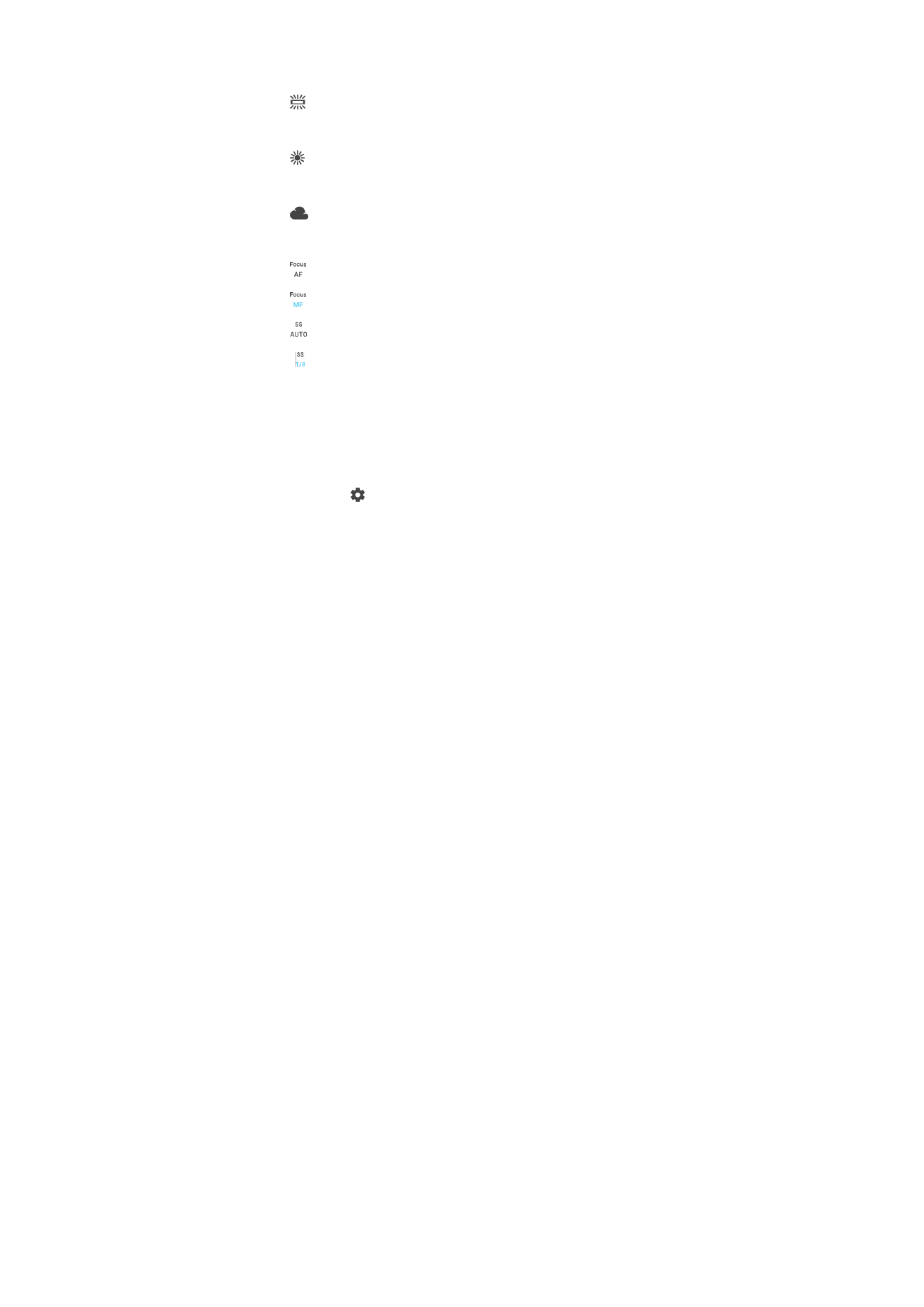
Fluorescent
Adjust the color balance for fluorescent lighting.
Daylight
Adjust the color balance for sunny outdoor conditions.
Cloudy
Adjust the color balance for a cloudy sky.
Focus AF
Adjust focus automatically.
Focus MF
Adjust focus manually.
SS auto
Adjust shutter speed automatically.
SS 1/8
Adjust shutter speed manually.