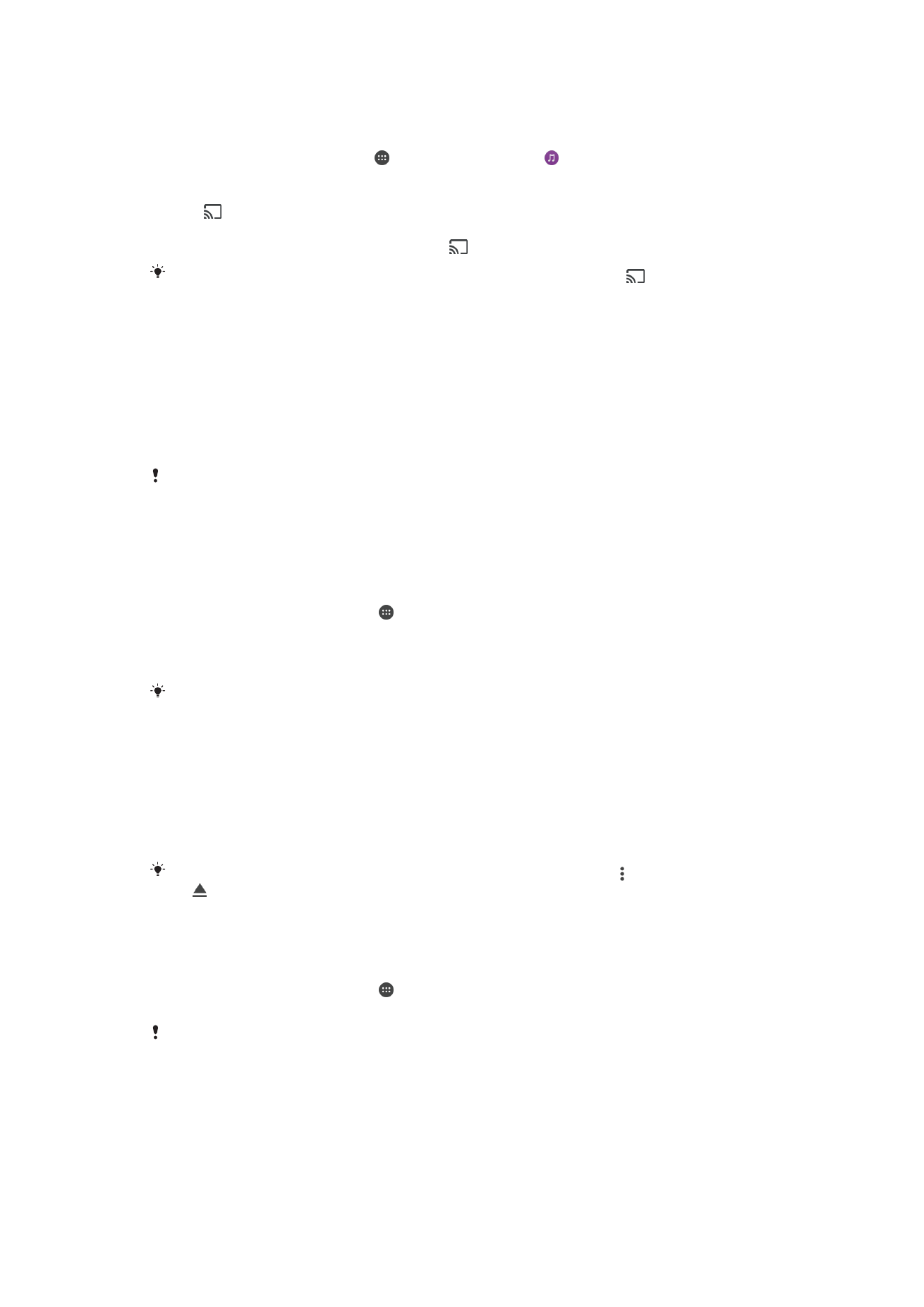
Connecting Your Device to USB Accessories
You can use a USB Type-C™ host adapter to connect your device to USB accessories
such as USB mass storage devices, game controllers, USB keyboards, and USB mice. If
the USB accessory has a USB Type-C connector, a USB Type-C host adapter is not
necessary.
USB Type-C host adapters are sold separately. Sony does not guarantee that all USB
accessories are supported by your device.
This device has a capless USB Type-C port. If your device gets exposed to water, ensure that
the port is completely dry before connecting a USB Type-C cable.
To access content on a USB mass storage device using a USB Type-C™ host
adapter
1
Attach the USB Type-C host adapter to your device, then connect the adapter to
the USB mass storage device.
2
From your
Home screen , tap .
3
Find and tap
Settings > Device connection > USB Connectivity.
4
To access files and folders on the USB storage device, use a file manager app
such as File Commander.
You can also open the relevant media application on your device to view content directly. For
example, you can open the Album application to view photos stored on USB mass storage
devices.
To disconnect a USB mass storage device
1
To open the Notification Panel, drag the status bar downward.
2
Tap the drop-down arrow beside
Android System.
3
Tap
EJECT in the drop-down list.
4
Detach the USB Type-C™ host adapter from your device.
If the notification does not appear, tap
Settings > Storage & memory > > Advanced > Storage
> next to
Portable storage.
To connect a USB accessory using a USB Type-C™ host adapter
1
Attach the USB Type-C host adapter to your device, then connect the adapter to
the USB accessory.
2
From your
Home screen , tap .
3
Find and tap
Settings > Device connection > USB Connectivity.
Additional steps or software may be required to set up game controllers, USB audio, and USB
Ethernet accessories. Sony does not guarantee that all USB accessories are supported by
your device.
113
This is an internet version of this publication. © Print only for private use.
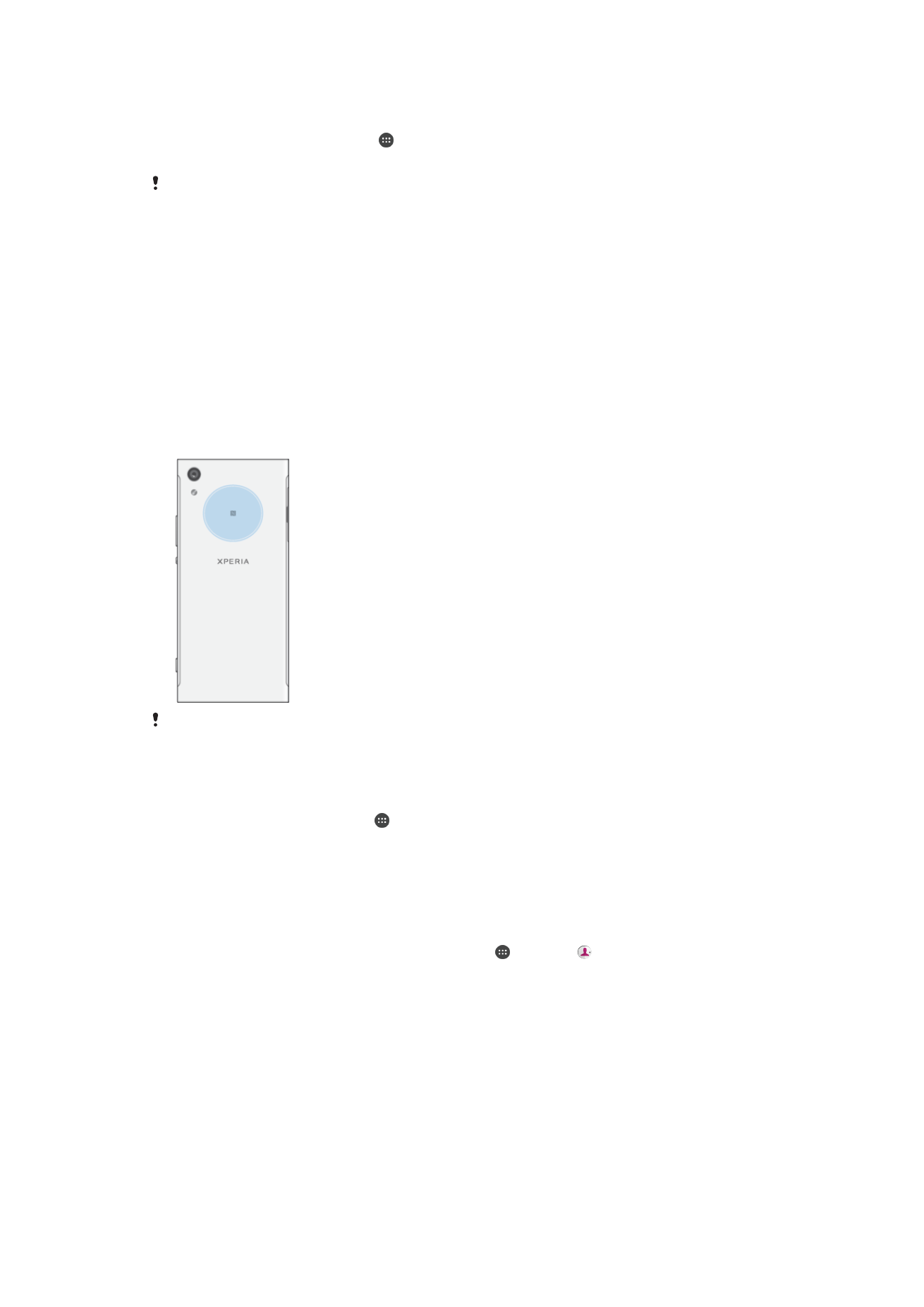
To connect a USB Type-C™ accessory using a USB Type-C connector
1
Attach the USB Type-C connector of the USB Type-C accessory to your device.
2
From your
Home screen , tap .
3
Find and tap
Settings > Device connection > USB Connectivity.
Sony does not guarantee that all USB Type-C accessories with a USB Type-C connector are
supported by your device.