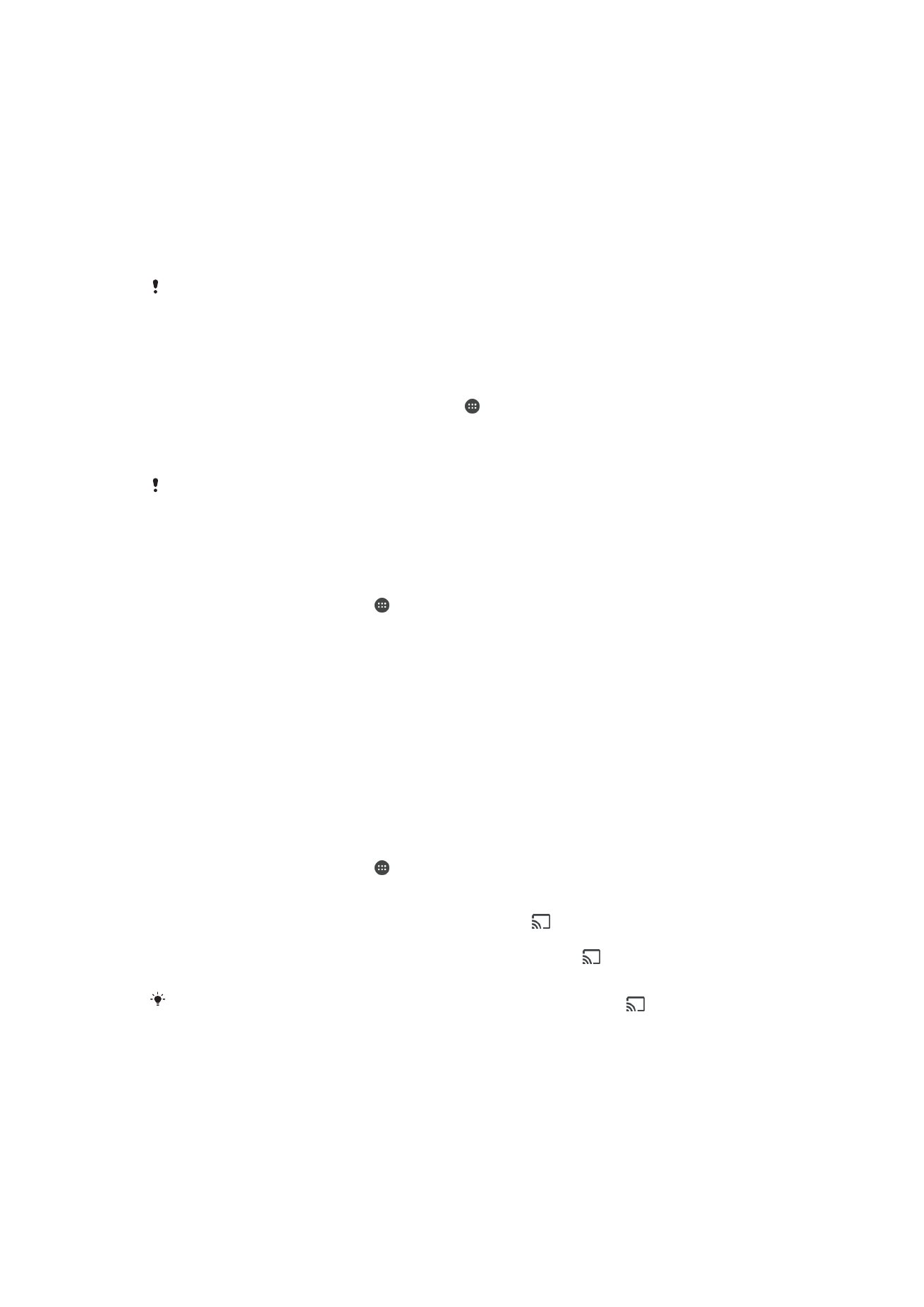
Displaying files on another device using Cast
You can push media content from your device to another device connected to the same
Wi-Fi network. The receiving device must be able to function as a Digital Media Renderer
(DMR) device and play content received from your device. A TV or a PC running
Windows® 7 or later are examples of DMR devices.
To display photos or videos on a client device using Cast
1
Make sure you have correctly set up the DMR client device and it is connected to
the same Wi-Fi network as your device.
2
From your
Home screen, tap .
3
Find and tap
Album.
4
Browse and open the photos or videos that you want to view.
5
Swipe down the status bar with two fingers, then tap and select the device you
want to share your content with.
6
To stop sharing the photo or video with the client device, tap and then select
Stop casting.
You may also see Google Cast devices shown on the list when tapping
.
112
This is an internet version of this publication. © Print only for private use.
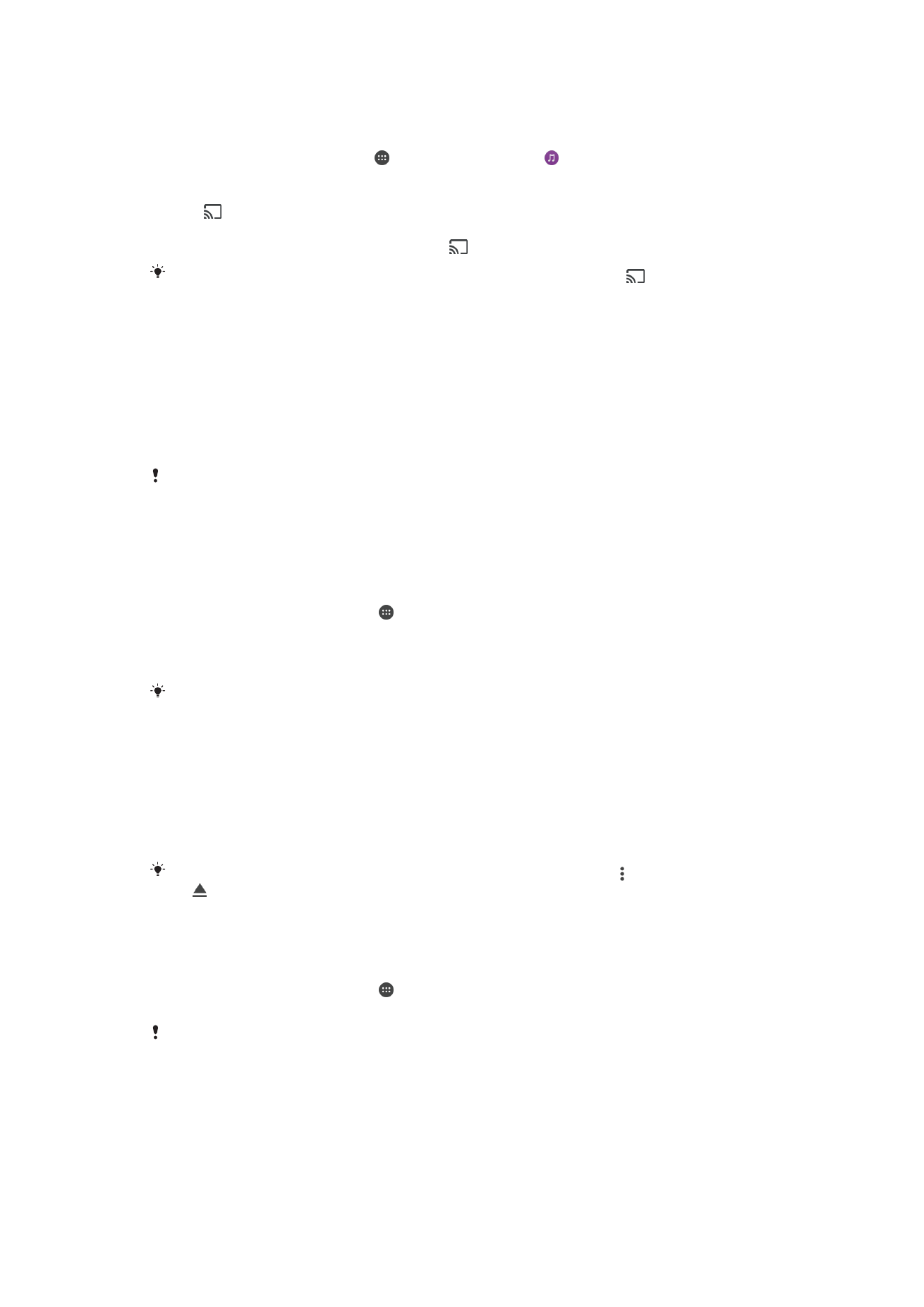
To play a music track on a client device using Cast
1
Make sure you have correctly set up the DMR client device and it is connected to
the same Wi-Fi network as your device.
2
From your
Home screen, tap , and then find and tap .
3
Select a music category and browse to the track that you want to share, then tap
the track.
4
Tap and select a client device to share your content with. The track starts
playing on the device that you select.
5
To disconnect from the client device, tap and then select
Stop casting.
You may also see Google Cast devices shown on the list when tapping
.